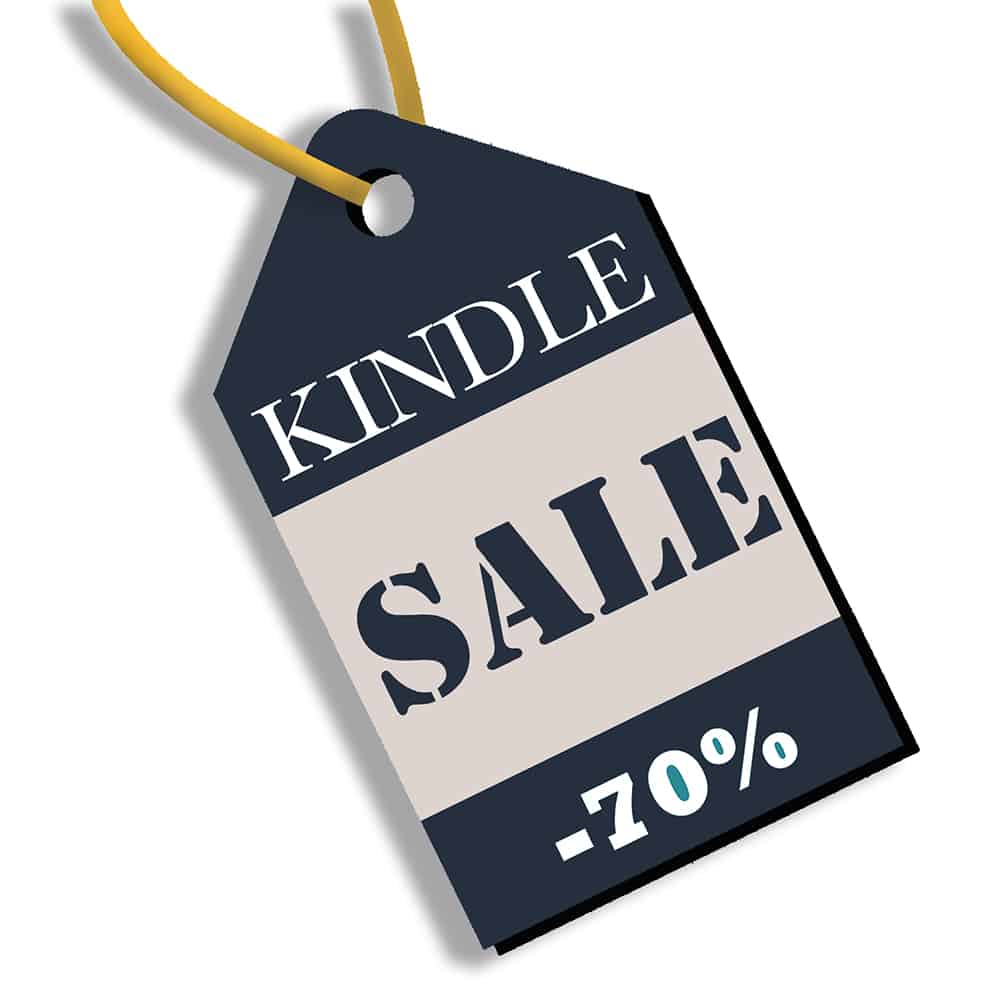
Here at Book Cave, we want our readers to get the best deals, so price is one of the big things we review when deciding whether or not we accept a book for a promotion. If the deal price isn’t competitive enough, we may not accept the book.
But how do you discount your ebook on a big vendor like Amazon? There are a few ways to discount your ebook on Amazon, depending on whether or not your book is just published through KDP (Kindle Direct Publishing) or published through KDP AND enrolled in KDP Select. These terms are not the same thing. If you are in KDP, you can also have your book on other platforms like iTunes, Barnes & Noble, and Kobo. If you are enrolled in KDP Select, you are exclusive to Amazon and cannot have your book on another platform for at least three months, which is the length of each enrollment session.
If your book is only in KDP and NOT enrolled in KDP Select…
Amazon does not let you lower your price by too much unless you change the percentage of royalties you’ll receive. Your choices are 35% for books priced at USD $0.99 to $2.98, or 70% for books priced at USD $2.99 and above. The dashboard will not allow you to set the price to free, but there is a way around that limitation.
Discount Your Ebook on Amazon Through Author Dashboard
If you want to discount your ebook on Amazon, you can do so easily on your KDP account—as long as you don’t want to go below USD 99 cents (the most popular sale price).
To edit the price for your book, log into your KDP dashboard, locate the book in the list, then either click the ebook’s price, or click the ellipsis button and select “Edit eBook pricing” from the popup menu.

If you want to go below USD $2.99 you must choose the 35% royalty box above the pricing. With the 35% chosen, you can then discount to as low as USD 99 cents, but you will earn only 35% of the overall benefit. However, you will not be charged delivery fees like you are with the 70% option.
Note that the 99 cents and $2.99 price points are for Amazon.com. If your “Primary Marketplace” is something other than Amazon.com, your own price breakpoints will be different and will be listed on the book’s pricing dashboard.
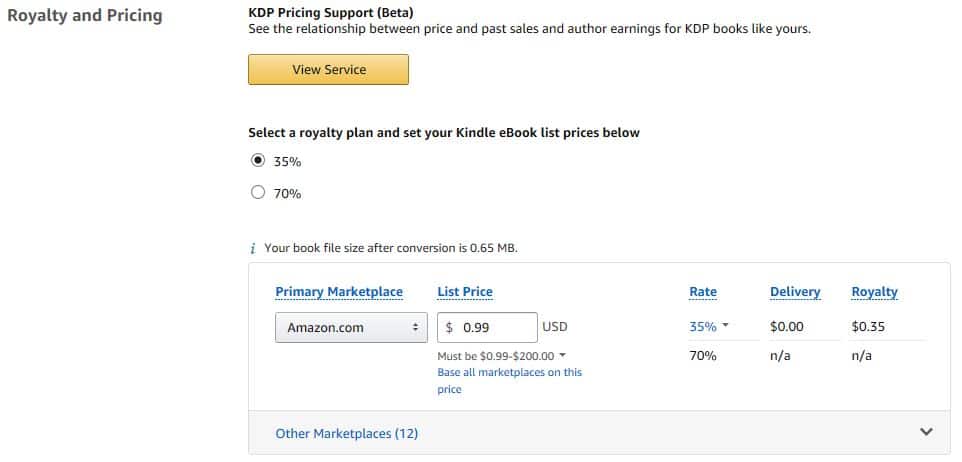
We recommend that you click the “Other Marketplaces” link to check the prices on international stores. If you’re relying on Amazon setting prices based on exchange rates, the prices listed may not be to your liking. For example, a USD 99 cent price would have been converted to CAD $1.29 on August 27 2018 (exchange rates change throughout the day and from day to day), so you may want to manually set that price to CAD 99 cents.
At this writing, unlike most of the other vendors, Amazon doesn’t have a way to schedule a sale and have the book return automatically to the original price. When your sale is finished, you must go back in and change back both your price (to regular price) and your royalty amount (back to 70%). Sometimes authors remember to change the price, but not the royalty share, so make sure to double check!
Normally, an author won’t earn a huge amount of money during a sale, but the sales will earn you more views and recommendations that should result in more regular sales once the book’s price returns to normal. If you have sequels, a sale or a permanent discount is a great way to bring attention to the series. If buying customers liked your first book, they’re usually willing to pay for the rest as well.
Have Amazon Price Match Your Book
If you want to discount your book to $0.00, it cannot be done on your dashboard. You first need to discount your ebook on a major retailer like Barnes & Noble, iTunes, or Kobo. Once your book is free at another retailer, you will notify Amazon from your KDP account, telling them about the lower price and asking them to price match.
To do this, log into your KDP dashboard, locate the “Contact Us” link at the very bottom of the page and click it. On the left side of the page, under the heading “How can we help?”, click the “Pricing” category, then the “Price Matching” sub-category. Now click either “Send us an e-mail”, or “Call us”.
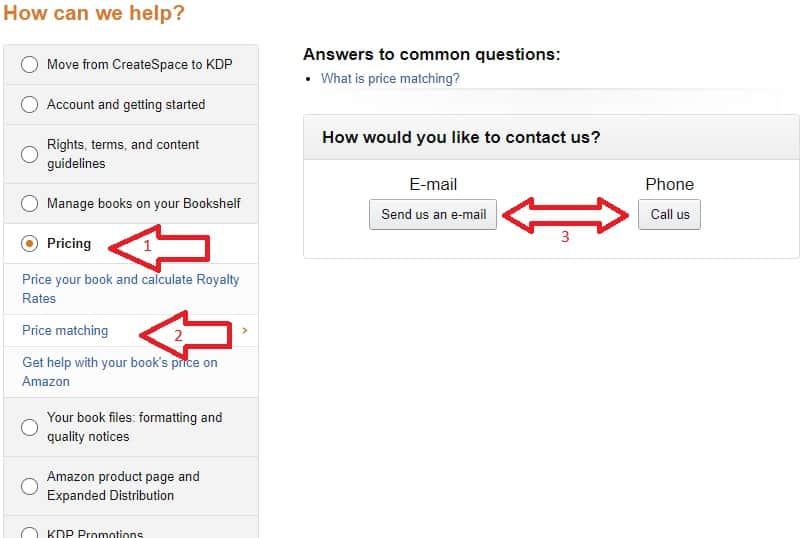
Note that the “Call us” really means that Amazon is going to call you at the number you provide.
If you select the “Send us an e-mail” option, you may want to say something like “I am having a temporary sale on other platforms. Will you please consider price-matching this book?” on the subject line, then just fill in the template-like form, which includes links to where the book is currently free. Be sure to send the price-matching request to Amazon a week before your scheduled promotion so they have time to reply and to discount your book.
One more note about timing. Even if you request that Amazon price match on all of its stores in other countries, it is not uncommon for them to match on some stores and not others. You’ll probably need to contact them multiple times, the second and subsequent times listing the countries where the book is not yet free (rather than just saying “all”). Be sure to list competitor’s international links—for Kobo and iTunes and Google, locate the country code in the URL and replace it with the code for another country. For some reason, Amazon seems to care more about iTunes and Google links than Kobo’s. Here are some common country codes:
| USA | us |
| Canada | ca |
| India | in |
| Australia | au |
| New Zealand | nz |
| Great Britain | gb |
Important note: When doing a price match, be sure to not wait too long between the time your book becomes free on other retailers and the time you notify Amazon you’d like them to price-match. Having your prices lower on another platform is against Amazon policies and in violation of the agreement authors make when signing up with KDP, so you want to make sure Amazon knows you’re not trying to get around your contract.
If your book is enrolled in KDP Select…
If your book is enrolled in KDP Select, you’ll need to start what’s called a “Free Book Promotion” or a “Kindle Countdown Deal” to discount your ebook on Amazon. To do so, first find the book in your Bookshelf on Amazon.
Next to each book, you’ll see a “Promote and Advertise” button.
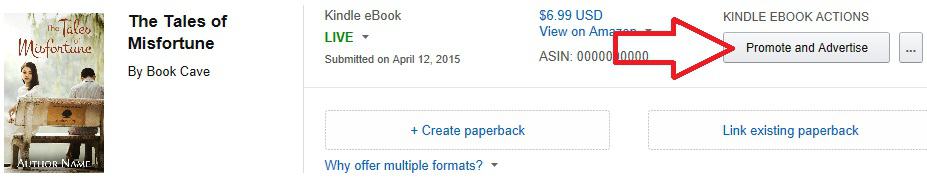
Free Book Promotion with KDP Select
This will open a page that includes the box below. Under “Run a Price Promotion,” choose either “Kindle Countdown Deal” or a “Free Book Promotion.” In the example below, the “Free Book Promotion” has been selected.
Clicking that brings up this page:
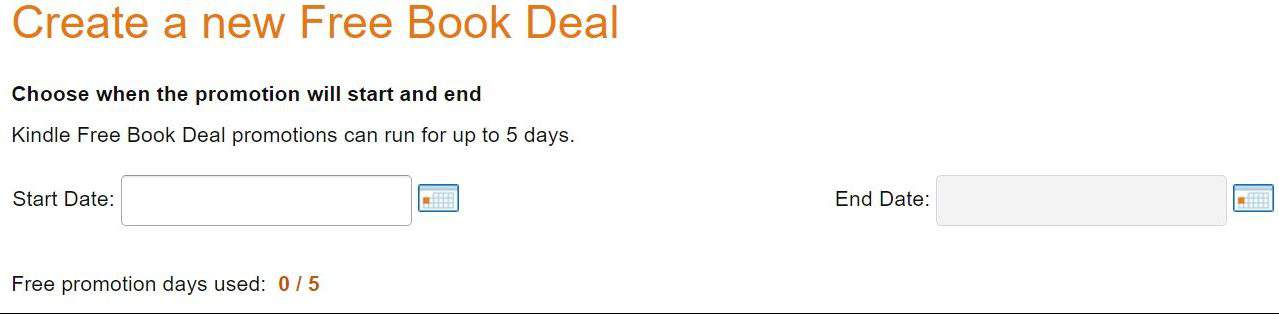
You have up to five days you can choose to make your book free during the three-month Select enrollment period. These free book promotions are simple to plan and create. You can do them the day before with no problem. You can use them all at once, one at a time, or several days at a time. The deals will automatically start just after midnight PST and end exactly at midnight (see here) after how many days you choose. Or you can end them manually any time you want (price changes in the middle of a day may take an hour or two to take effect).This is the best option if you have sequels because you will always attract more new readers.
Important note: You should never end a promotion halfway through a day if you have told Book Cave that your book will be on sale the full day. This makes readers upset and can make them unsubscribe, which hurts other authors’ promotions. Ending a promotion early will block your future deals from being featured.
Kindle Countdowns with KDP Select
The Kindle Countdowns can discount your book to as low at 99 cents for up to seven days. The advantage is that when you discount with a Countdown, you are paid your regular royalty rate during the Countdown, even if the price is below 2.99. So this means you’ll get the 70% of the 99 cents (minus delivery charges). The big drawback is that they’re trickier to schedule than free promotions because there are rules associated with them. For instance, you cannot have price changes 30 days before and 14 days after, the book must have been enrolled in KDP Select for 30 days, and you must schedule a Countdown at least 24 hours in advance. And you cannot divide the days into multiple promotions—you either use all seven at once or lose them. To see a list of the rules, click here. You can opt to have Amazon do several days at one price and then raise to another. However, once a Countdown is running, you cannot make changes.
To schedule a Countdown deal, click on “Kindle Countdown Deal.”
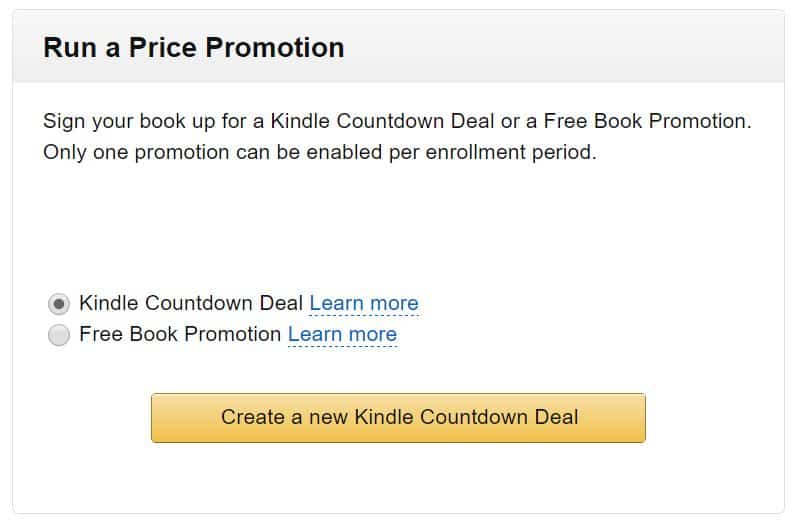
For a Countdown, you will choose a date and time. When promoting with Book Cave and other sites, the time is the important thing to change. The default is 8:00 AM PST, which is really too late for most promotion sites. Book Cave requires all books to be on sale by 1:00 am Pacific Time (PT) on the book’s sale date, so make sure to double-check the beginning time. You might as well get the most benefit of your sale and use all the hours, so change the time to 12:00 AM, which means you’ll start at midnight the morning of the date you choose, and end your promotion at 12:00 AM, and that means you will end your promotion at midnight on the morning after completing the 7 days. It may look like 8 days, but you’re ending that morning (at midnight) so it’s only 7. That last 8th day shouldn’t be included as a promotion day. Be sure to adjust the time!
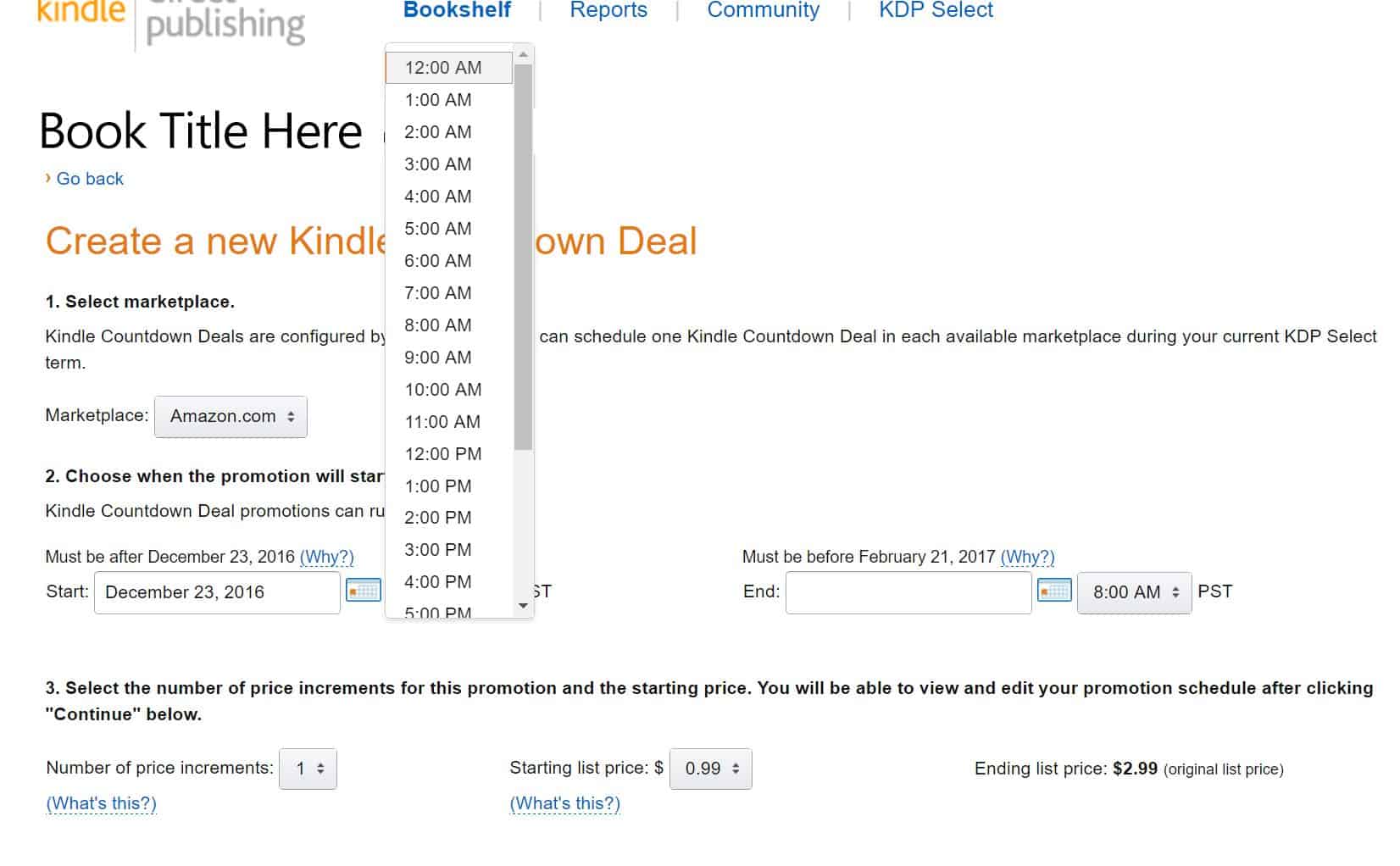
Once you’re done, click “Add Promotion.” You can go back and edit or cancel your promotion up to 24 hours before it’s scheduled to start.
But That’s Not All
There’s one more thing to do on a Countdown. Unlike with the free promotions that automatically go throughout all of Amazon’s stores, a Countdown currently can only be scheduled in the US and in the UK, AND you must do them separately. So repeat the entire process again with the UK option so you can make the best of your promotion. So many authors, even experienced ones, forget to set up the UK option and lose out on possible sales.
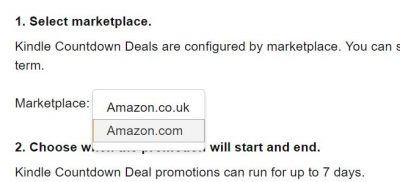
We hope this helps you discount your ebook on Amazon as you set up your next promotion! If you have any questions or comments, let us know in the comments below.
If you’d like to learn more about Book Cave author promotions or other tips for authors, please enter your email below and click the “Learn More” button to receive our author newsletter.

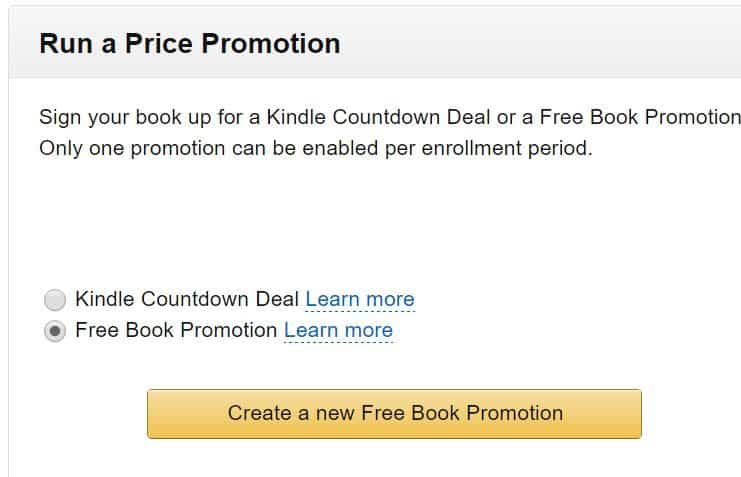









When I am speaking at a not for profit, I want to be able to offer my book for sale and have the profits flow back to that charity. Is there a way to create a promotion code such that when I look at my royalties, I can use it to calculate how much I owe the charity?
There is no way to discount your book with a promotion code on Amazon.
Instead, you would need to temporarily discount your book on Amazon (which means anyone could buy it at the discounted price, not just those you tell about it). If you are an Amazon Affiliate, you can then generate a specific link that people click on to buy your book for the promotion. You’ll probably just want to direct people to a landing page on your website (maybe a page specifically set up for your event), where you have added your affiliate link for them to click on. Once your promotion is over, you can view what sales were made through that link on your Amazon dashboard.
However, if you’re using any promotion company (like Book Cave, for example) to spread the news, you will not be able to use your own affiliate link. In that case, it may be simplest just to donate all the proceeds you made on the days the book was being promoted.
Thank you for this. Super helpful!
Is it possible to give the free book away as a reward for sending me money through Patreon?
Thank you for the simple step by step instructions. Really useful!